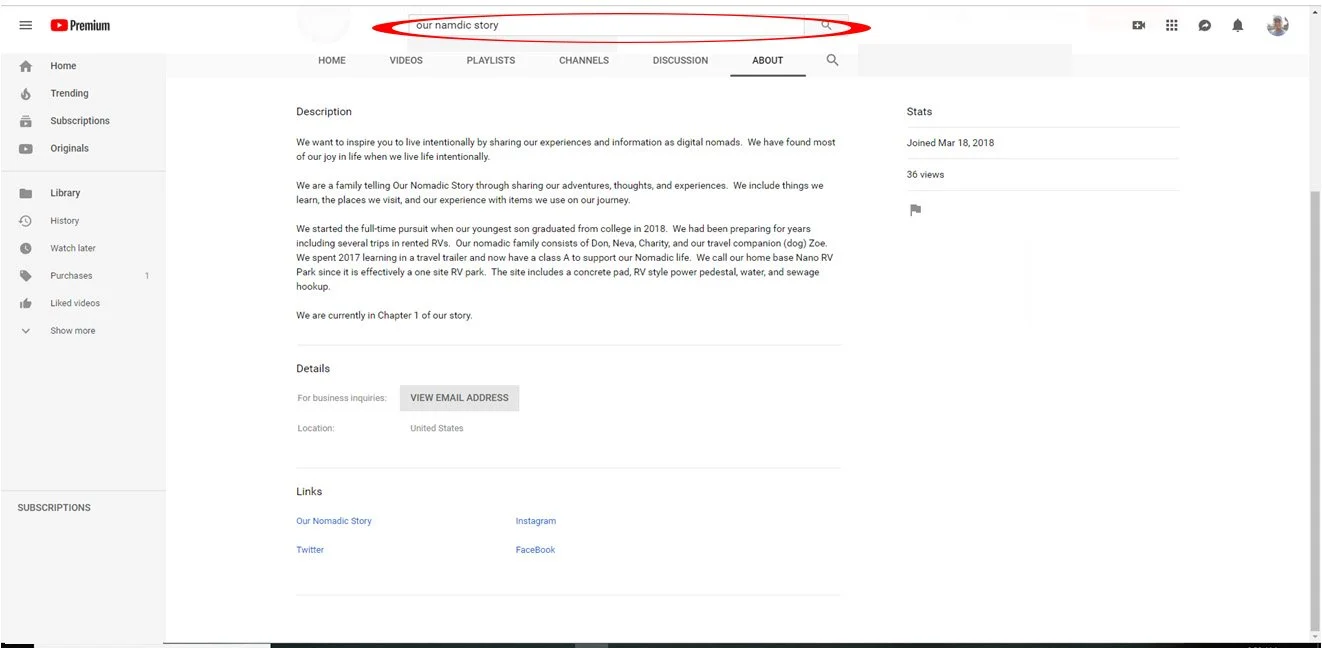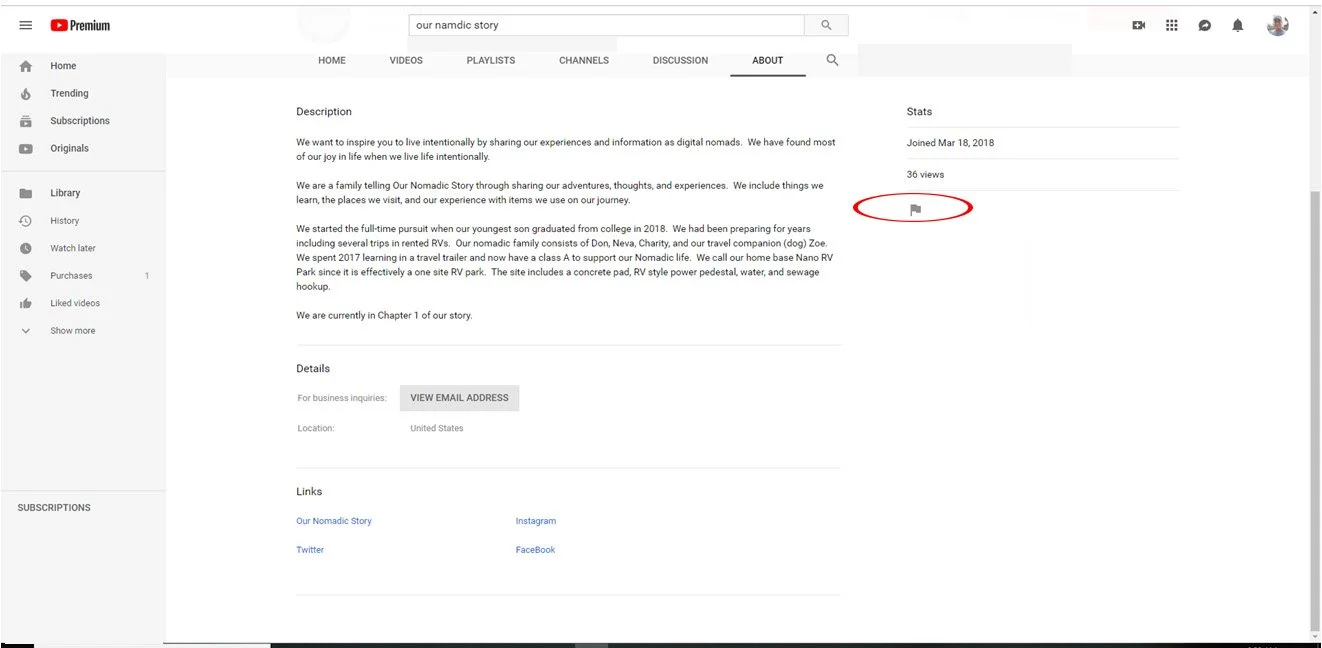How to Block YouTube Users
When a user becomes so toxic you do not want them to interact with your content and community or they continue to message you after you have asked for them to stop, you have the ability to ban the user from your channel by using the block user capability. If you have already tried to remediate the situation through using the hide capability and the situation still exists or if you feel the user has done something that you wish not to allow them access you can ban them from your channel. This will prevent them from subscribing, leaving comments, or messaging you.
Four Simple Steps
The examples and process described in this post show how to block a user using a web browser. The steps are similar for blocking a user from the YouTube application. The key difference is you find the user, select the menu on the top left (three vertical dots), and block the user.
Step 1 – Find the User
You can find the user by clicking on their name in a comment, message, or using a YouTube search.
Step 2 – Go to About
Next you need to go to the user’s about tab.
Step 3 – Click on the flag
The controls to block a user are located with the flag icon on the about page.
Step 4 – Block the user
Once you have clicked on the flag, you get the option to ban the user. Click Block User and you have banned the user.
There are also several reporting features with the option.
Conclusion
You should leverage the Hide and Block User functions when the method is most appropriate. Hiding a user will allow them to continue to subscribe, view, and interact without the interaction showing. Blocking a user will prevent the user form interacting with your channel.